This article will describe installing Xfce for desktop environment.
Table of Contents
1 Install Xfce
The following command will install Xfce.
$ sudo apt install -y xubuntu-desktop $ sudo reboot
2 Login to Xfce
After reboot, lightdm-gtk-greeter will be started. You can select other desktop environment.
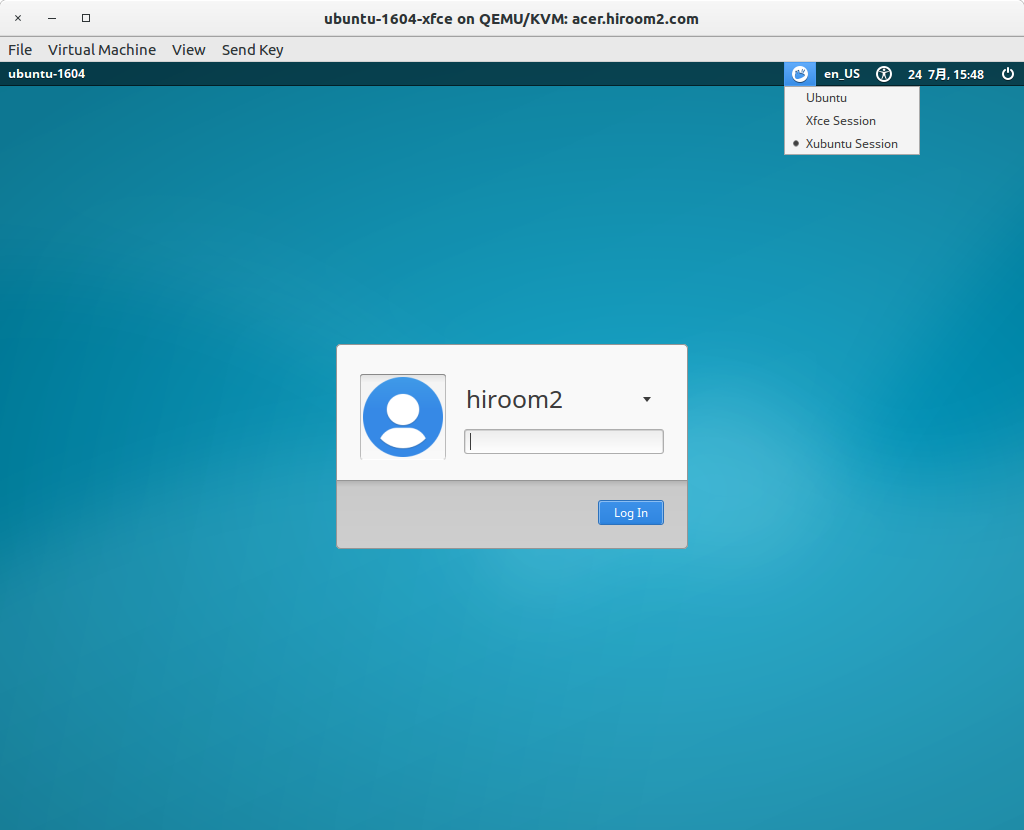 Xfce is displayed.
Xfce is displayed.
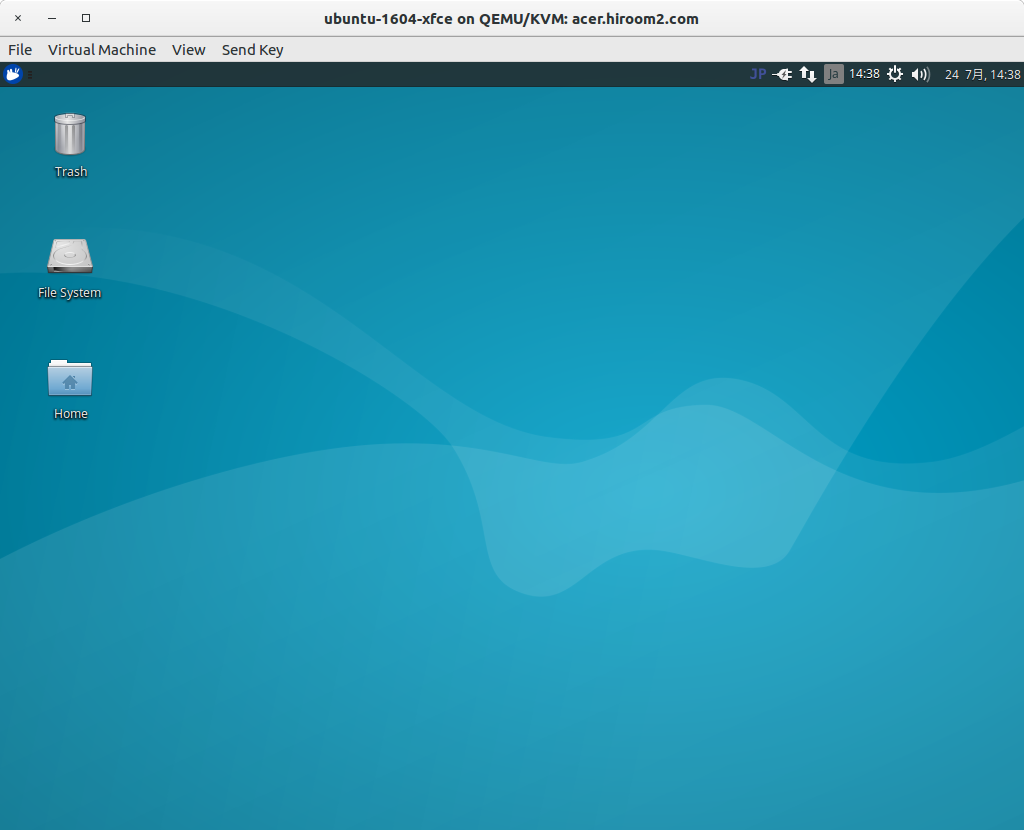
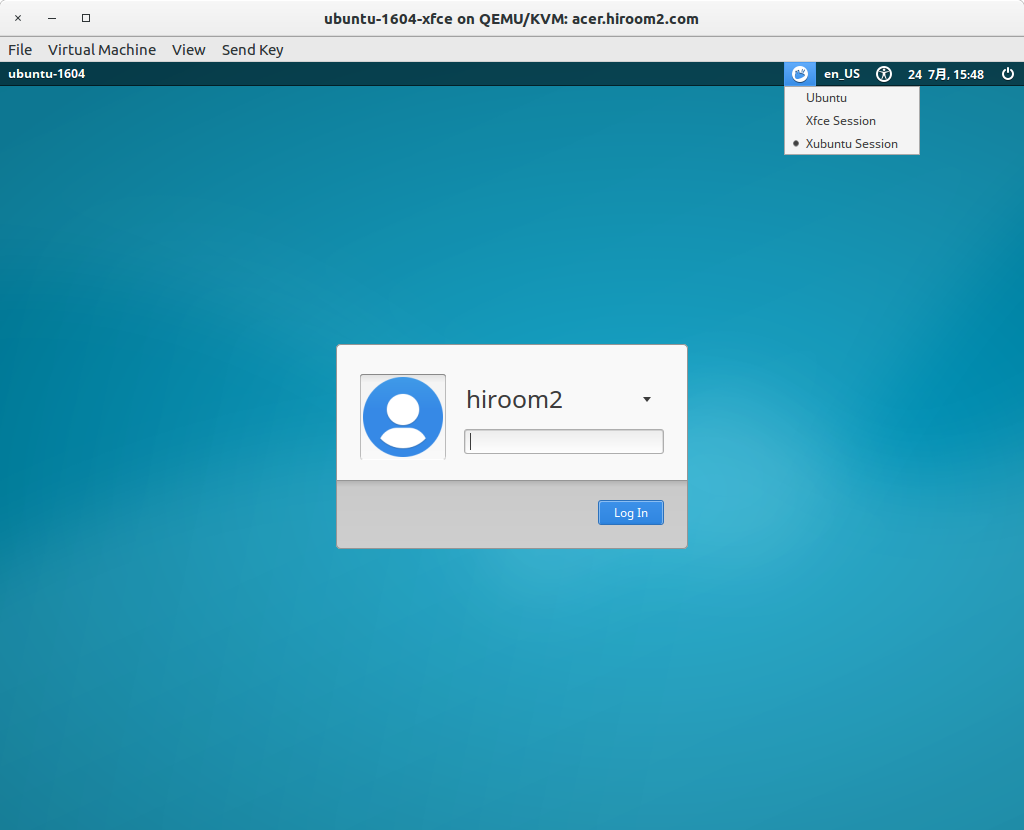
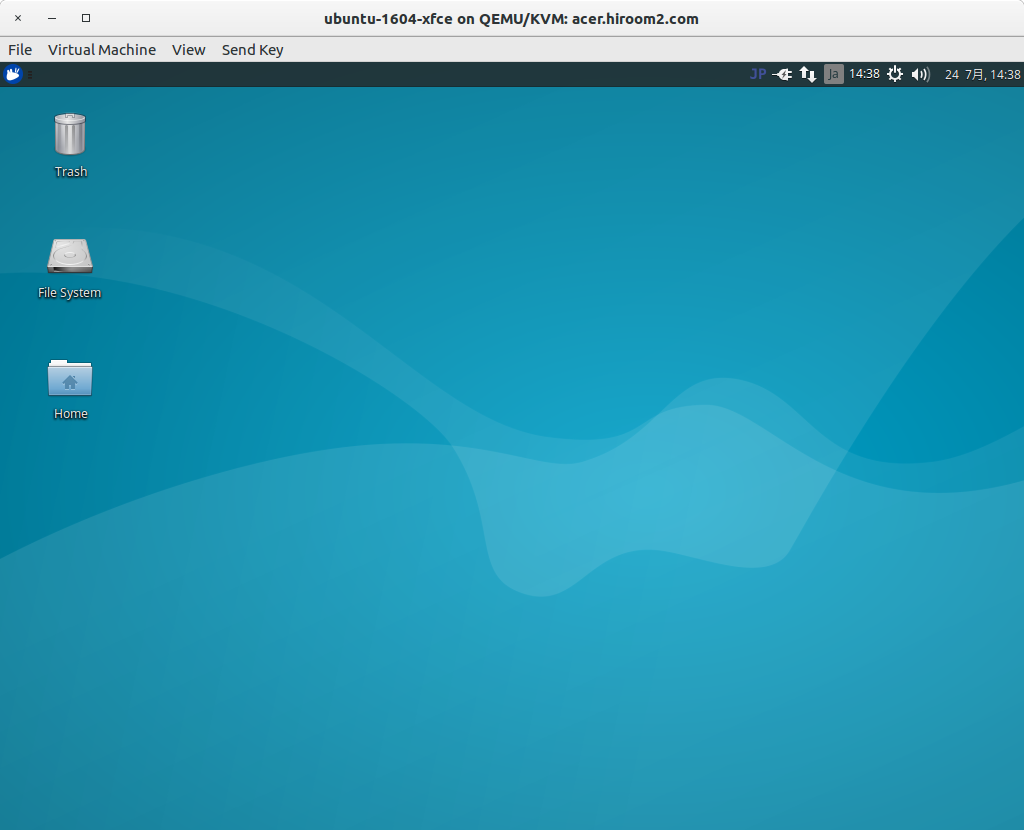
3 Uninstall Xfce
The following command will uninstall Xfce.
$ sudo apt remove -y xubuntu-desktop xfdesktop4 xfce4-* libxfce4-* \
lightdm-gtk-greeter
$ sudo apt autoremove -y
$ sudo reboot
0 Response to "Cara Install xfce desktop di ubuntu 16.04"
Post a Comment