Oracle Corporation supports the Graphical User Interface (GUI) program known as MySQL Workbench for managing MySQL databases. A variety of other tools that may be used when dealing with MySQL databases are also included in this program. Database administrators, architects, and developers are the main users of MySQL Workbench for visualizing the database design. MySQL Workbench is a graphical client for the “MySQL” server, as we just explained. This tool requires a running MySQL server on your system in order to operate. Follow the instructions below to set up the MySQL server on Ubuntu 22.04 if you don’t have access to the database server; otherwise, move on to the next section.
Steps to Install MySQL WorkBench on Ubuntu
The installation process for MySQL Workbench on Ub will be covered in this article. So let’s get started.
Step 1: Update the system repositories. To update system repositories, use the following command in the Ubuntu 22.04 terminal by pressing “CTRL+ALT+T”:
$ sudo apt update
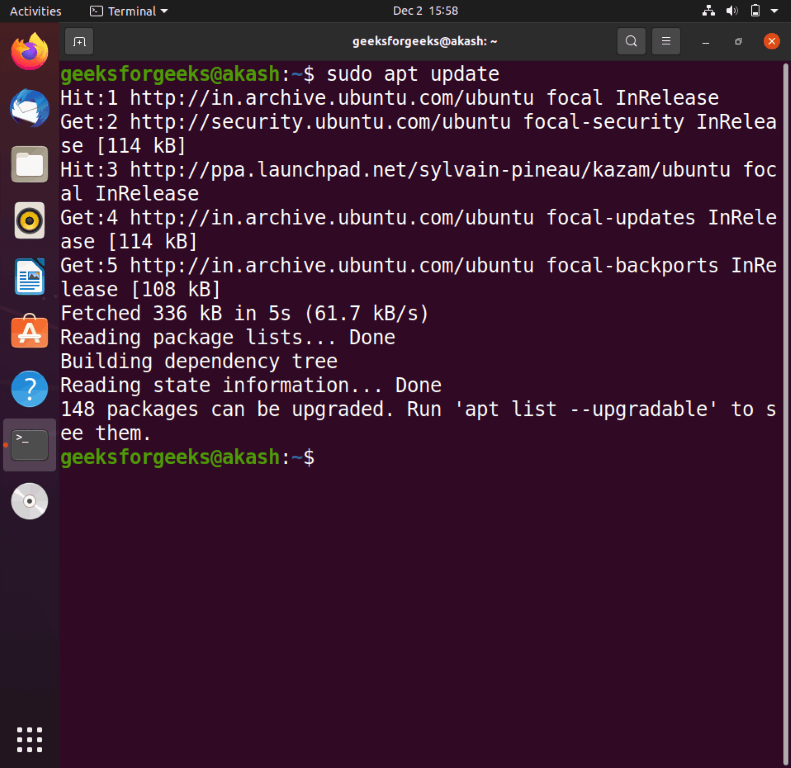
Step 2: On Ubuntu 22.04, install MySQL server.
Install the MySQL server on your PC using the following command in the next step:
$ sudo apt-get install mysql-server
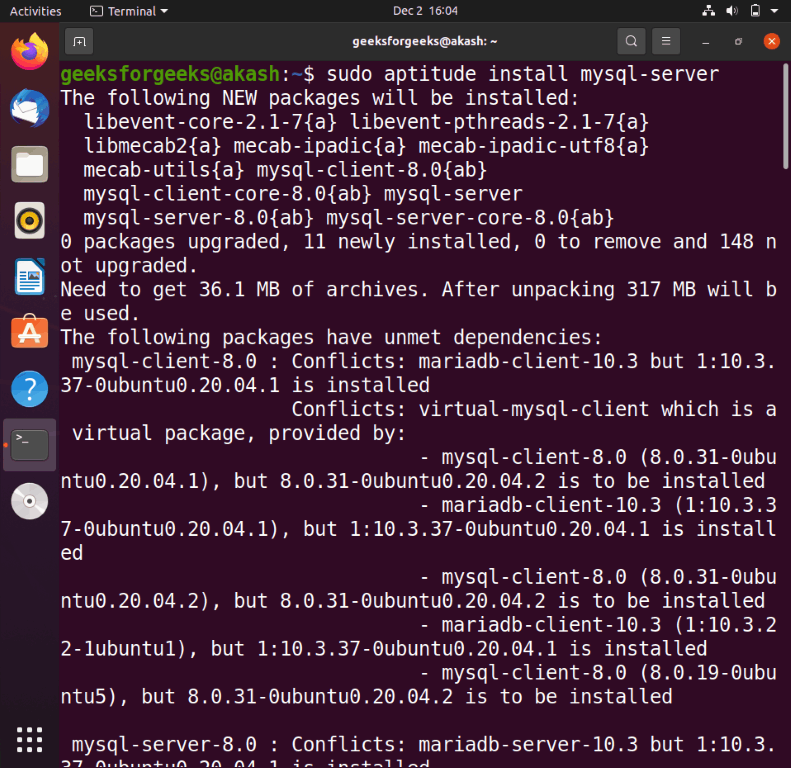
The MySQL server installation will take some time to complete, so please be patient for a while.
Step 3: Check the status of MySQL service. Check the “MySQL” service’s status next:
$ systemctl is-active mysql
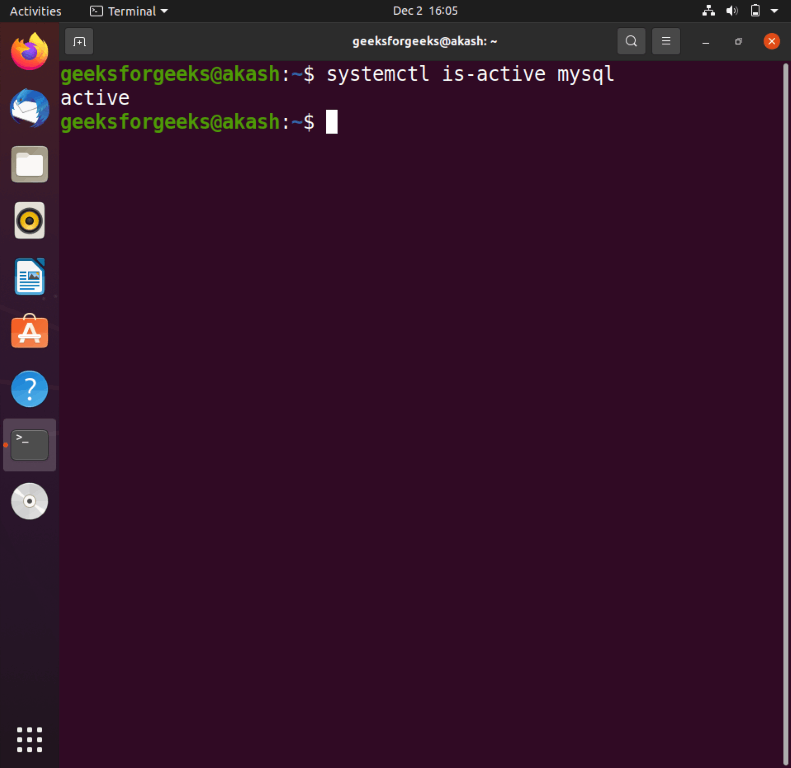
The output indicates that the “MySQL” service is now operating on our Ubuntu 22.04 system and is active:
Step 4: Configure MySQL server. Now, type the command shown below to configure the MySQL server in its first, interactive configuration:
$ sudo mysql_secure_installation
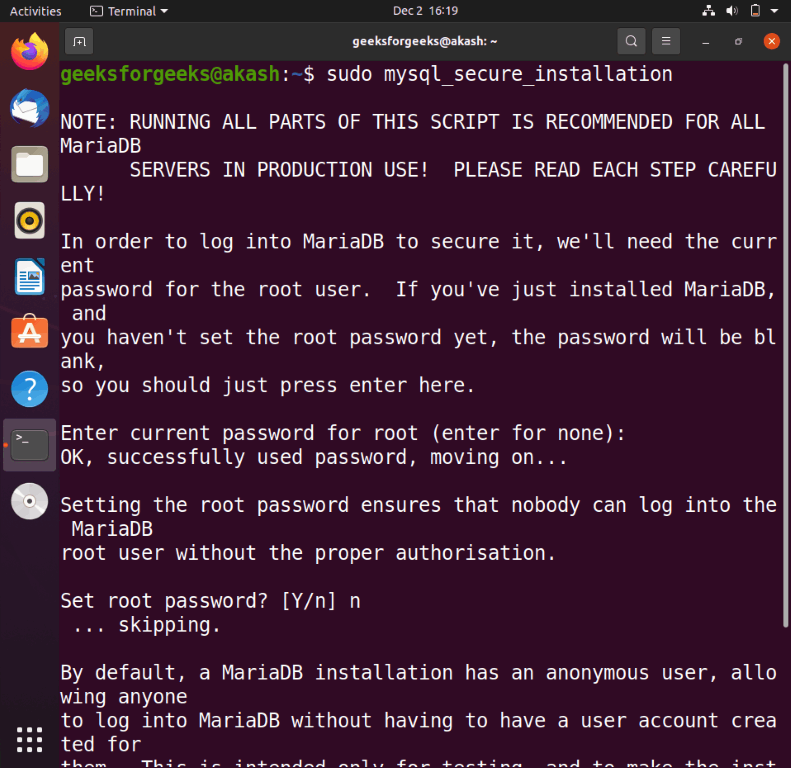
You will be prompted to set the level for the password validation policy in the configuration manual. Choose a number from the drop-down menu based on your needs:
Step 5: The MySQL server, and log on. Next, sign in to the MySQL server to choose “MySQL native password” as the default authentication method and provide a native root password:
$ sudo mysql
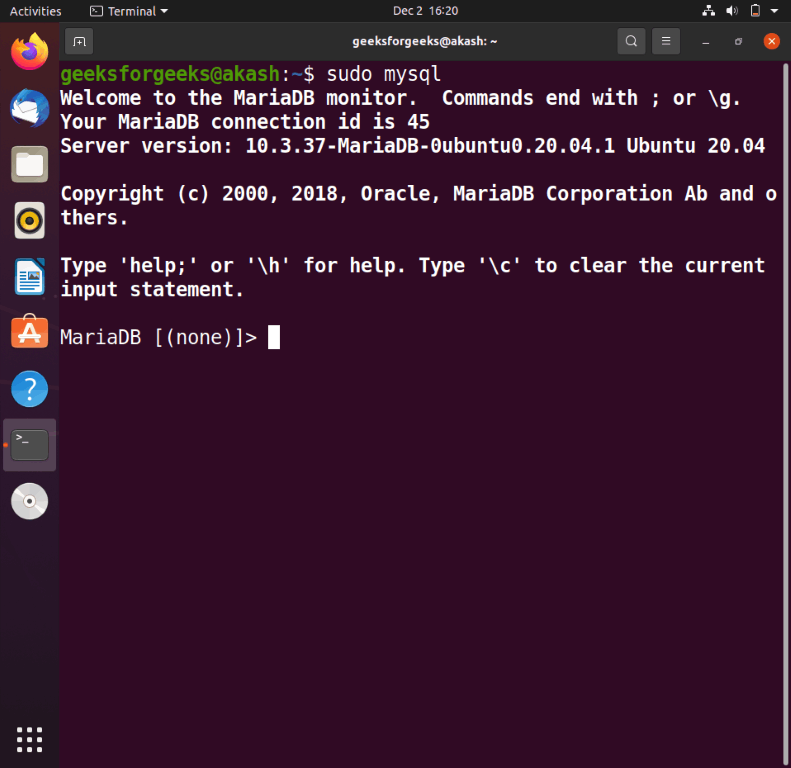
The error-free output from the following command indicates that the MySQL server has been configured on our Ubuntu 22.04 machine, and we can move on to install MySQL Workbench.
Ubuntu 22.04 MySQL Workbench Installation Guide
We have completed all the requirements up to this point, and our Ubuntu 22.04 machine is now prepared for the installation of “MySQL Workbench.” Run the following command in the terminal to accomplish this:
Install MySQL Workbench Community using sudo aptitude
$ sudo aptitude install mysql-workbench-community
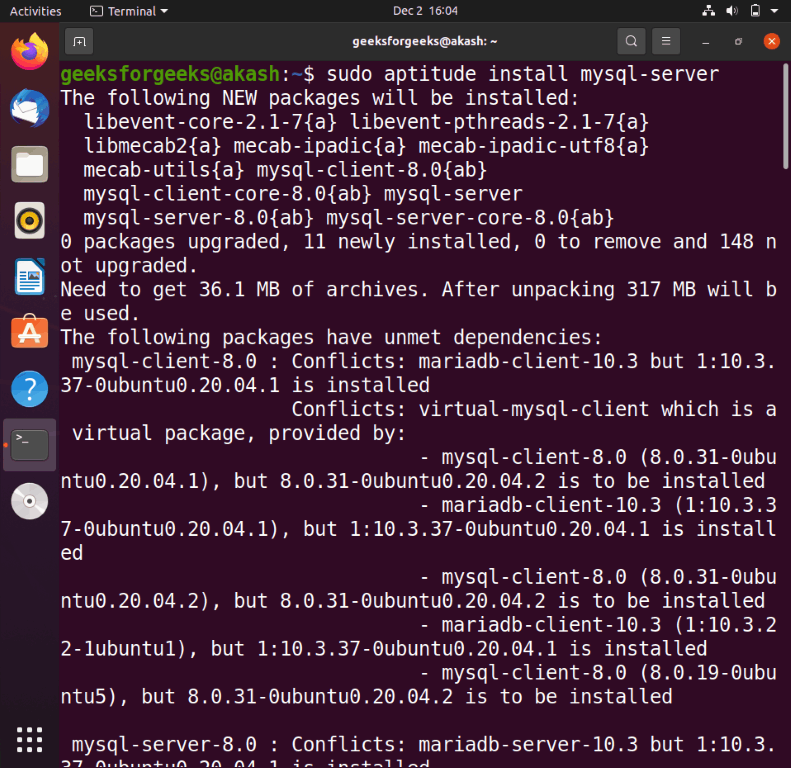
After that, select “Applications” from the menu, look for the MySQL workbench application, and then launch it:
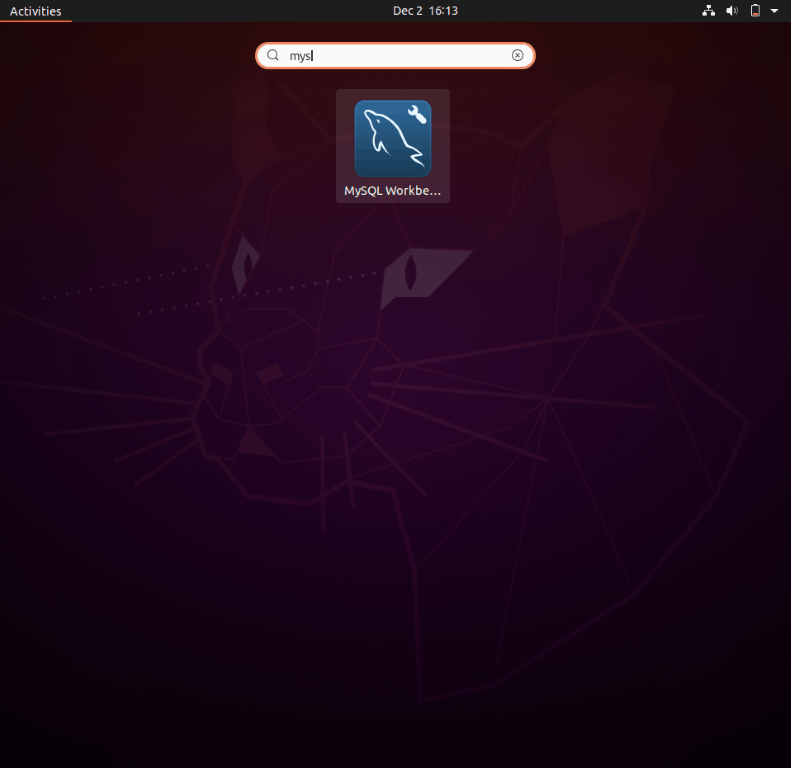
Congratulations! The Ubuntu 22.04 system now has MySQL Workbench installed successfully.
0 Response to "How to Install MySQL WorkBench on Ubuntu 22.04"
Post a Comment