Samba Server Installation and Configuration on CentOS 7
This tutorial exists for these OS versions
- CentOS 7
- CentOS 6.4
- CentOS 6.3
- CentOS 6.2
- CentOS 5.6
- CentOS 5.3
On this page
This tutorial explains how to configure a Samba server on CentOS 7 with anonymous & secured samba shares. Samba is an Open Source/Free Software suite that provides seamless file and print services to SMB/CIFS clients like Windows. Samba is freely available, unlike other SMB/CIFS implementations, and allows for interoperability between Linux/Unix servers and Windows-based clients.
1 Preliminary Note
I have a fresh installed CentOS 7 server, on which I am going to install the samba server. Off-course you need to have one windows machine to check the samba server that must be reachable with the CentOS 7 server. My Centos 7 server have hostname server1.example.com & IP as 192.168.0.100
Note:
- The Windows machine must be on same workgroup. To check the value in windows machine run the command at cmd prompt
net config workstation
It will be like this:
Your windows machine must be at same Workstation domain as in CentOS 7.0 server, i.e. WORKGROUP in my case.
- To make the Windows machine reachable in Windows proceed like this. In the run terminal & add the entry of your server IP address:
notepad C:\Windows\System32\drivers\etc\hosts
In my case it was like this, just save the values.
[...] 192.168.0.100 server1.example.com centos
2 Anonymous Samba sharing
First I will explain the methodology to install Samba with an anonymous share. To install the Samba software, run:
yum install samba samba-client samba-common
It will install the current Samba version from the CentOS software repository.
Now to configure samba, edit the file /etc/samba/smb.conf. Before making changes, I will make the backup of original file as /etc/samba/smb.conf.bak
cp -pf /etc/samba/smb.conf /etc/samba/smb.conf.bak
As I want to start with an empty file, I'll use the cat command to empty smb.conf. That's faster than deleting all the lines in vi.
cat /dev/null > /etc/samba/smb.conf
Further, give the entries like this
vi /etc/samba/smb.conf
[global] workgroup = WORKGROUP server string = Samba Server %v netbios name = centos security = user map to guest = bad user dns proxy = no #============================ Share Definitions ============================== [Anonymous] path = /samba/anonymous browsable =yes writable = yes guest ok = yes read only = no
mkdir -p /samba/anonymous
systemctl enable smb.service
systemctl enable nmb.service
systemctl restart smb.service
systemctl restart nmb.service
systemctl enable smb.service
systemctl enable nmb.service
systemctl restart smb.service
systemctl restart nmb.service
Further CentOS 7 Firewall-cmd will block the samba access, to get rid of that we will run:
firewall-cmd --permanent --zone=public --add-service=samba
[root@server1 ~]# firewall-cmd --permanent --zone=public --add-service=samba success [root@server1 ~]#
Finally, reload the firewall to apply the changes.
firewall-cmd --reload
[root@server1 ~]# firewall-cmd --reload success [root@server1 ~]#
Now you can access the Centos 7 share in Windows as follows. Go to the Run prompt and type \\centos:
\\centos
From a Windows machine, just browse the folder and try to create a text file, but you will get an error of permission denied.
Check the permission of the shared folder.
ls -l
drwxr-xr-x. 2 root root 6 Jul 17 13:41 anonymous
[root@server1 samba]#
[root@server1 samba]#
To allow access by the anonymous user, set the permissions as follows:
cd /samba
chmod -R 0755 anonymous/
chown -R nobody:nobody anonymous/
chown -R nobody:nobody anonymous/
ls -l anonymous/
total 0
drwxr-xr-x. 2 nobody nobody 6 Jul 17 13:41 anonymous
[root@server1 samba]#
drwxr-xr-x. 2 nobody nobody 6 Jul 17 13:41 anonymous
[root@server1 samba]#
Further, we need to allow the SELinux for the samba configuration as follows:
chcon -t samba_share_t anonymous/
Now the anonymous user can browse & create the folder contents.
You can cross check the content at the server also.
ls -l anonymous/
total 0
-rwxr--r--. 1 nobody nobody 0 Jul 17 16:05 anonymous.txt
[root@server1 samba]#
-rwxr--r--. 1 nobody nobody 0 Jul 17 16:05 anonymous.txt
[root@server1 samba]#
3. Secured samba server
Therefore, I will create a group smbgrp & user srijan to access the samba server with proper authentication.
groupadd smbgrp
useradd srijan -G smbgrp
smbpasswd -a srijan
[root@server1 samba]# smbpasswd -a srijan New SMB password:<--yoursambapassword Retype new SMB password:<--yoursambapassword Added user srijan. [root@server1 samba]#
Now create a folder with the name secured in the /samba folder and give permissions like this:
mkdir -p /samba/secured
Again we will have to allow to listen through SELinux:
cd /samba
chmod -R 0777 secured/
chcon -t samba_share_t secured/
chmod -R 0777 secured/
chcon -t samba_share_t secured/
Again edit the configuration file as :
vi /etc/samba/smb.conf
[...] [secured] path = /samba/secured valid users = @smbgrp guest ok = no writable = yes browsable = yes
systemctl restart smb.service
systemctl restart nmb.service
Further, check the settings as follows:
testparm
[root@server1 samba]# testparm
Load smb config files from /etc/samba/smb.conf
rlimit_max: increasing rlimit_max (1024) to minimum Windows limit (16384)
Processing section "[Anonymous]"
Processing section "[secured]"
Loaded services file OK.
Server role: ROLE_STANDALONE
Press enter to see a dump of your service definitions <--ENTER
[global]
netbios name = CENTOS
server string = Samba Server %v
map to guest = Bad User
dns proxy = No
idmap config * : backend = tdb
[Anonymous]
path = /samba/anonymous
read only = No
guest ok = Yes
[secured]
path = /samba/secured
valid users = @smbgrp
read only = No
[root@server1 samba]#
Now at windows machine check the folder now with the proper credentials
You will again face the issue of permissions to give write permission to the user srijan do:
cd /samba
chown -R srijan:smbgrp secured/
chown -R srijan:smbgrp secured/
Now samba users have the permissions to write into the folder. Cheers, you have done with samba server in CentOS 7 :)
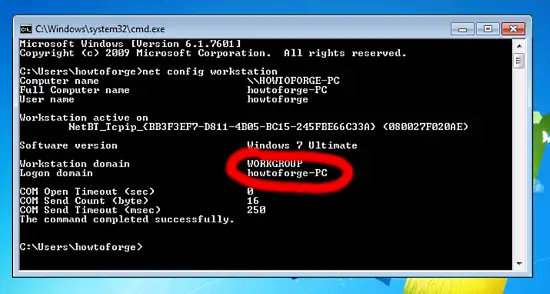
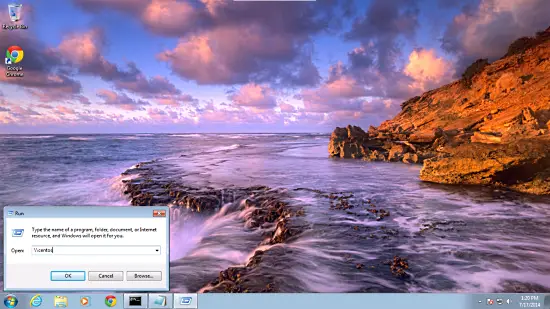
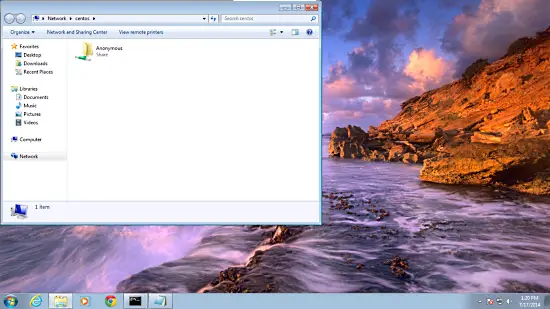
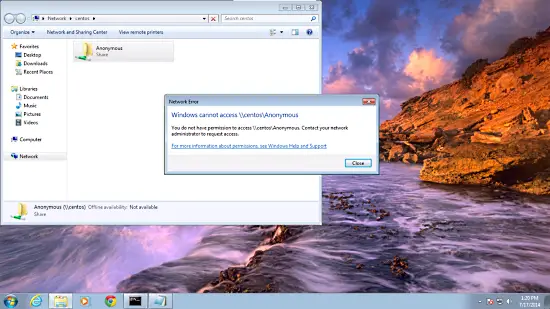
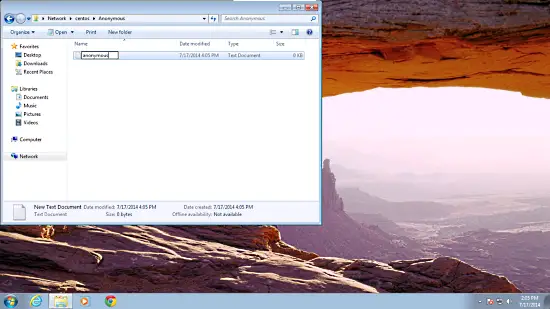
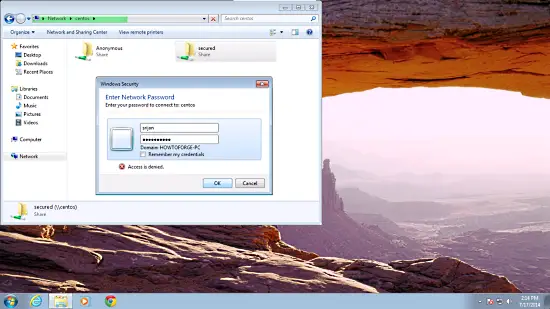
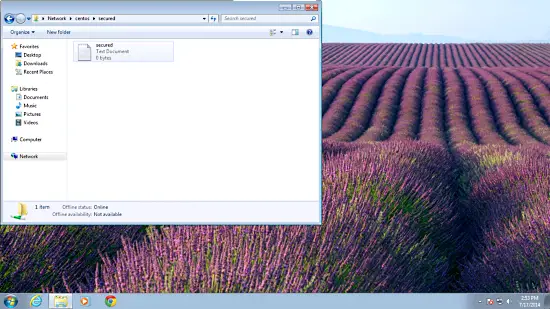
0 Response to "Samba Server Installation and Configuration on CentOS 7"
Post a Comment