Recover the Navigation Pane configuration file
In most cases it is the corrupted Navigation Pane settings file that
prevents Outlook from starting successfully, so the first thing you need
to do is to mend it. Here's how you can do this on different operating
systems:
- If you use Vista, Windows 7 or Windows 8, click the Start button. On Windows XP, click Start > Run.
- Type the following command in the search field:
outlook.exe /resetnavpane
Note: Be sure to enter a space between outlook.exe and /resetnavpane.
3. Press Enter or click on the file in order to reset the Navigation Pane settings and then open Outlook.
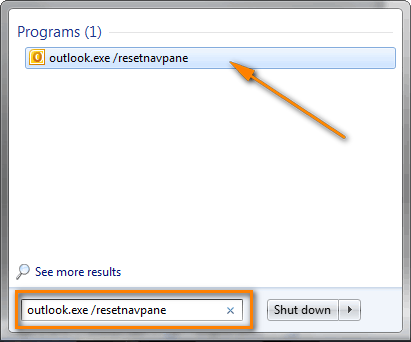
If you prefer to work with the
Run dialog on Windows 7 or Windows 8, then follow this way.
- On the Start menu, click All Programs > Accessories > Run.
- Type the
outlook.exe /resetnavpane command and click OK.

Note: An automatic fix for
"Outlook unable to start" problem is available of Microsoft's site for
Windows 8, Windows 7, Windows Vista and Windows XP. Simply click "
Fix this problem" link on
this page.
Delete the Navigation pane settings file
If for some reason you were not able to recover the Navigation pane configuration file, nor did the
automatic fix
provided by Microsoft work, try to delete the XML file that stores the
navigation pane settings. To do this, proceed with the following steps:
- Enter the below command in the Start > Search field on Windows 7 and Windows 8 (or Start > Run on Windows XP) and press Enter:
%appdata%\Microsoft\Outlook
- This will open the folder where Microsoft Outlook configuration files are stored. Find and delete the Outlook.xml file.
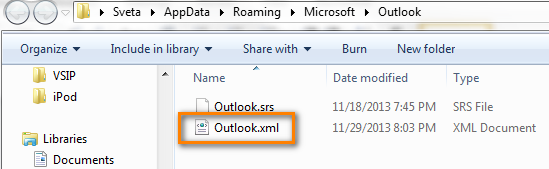
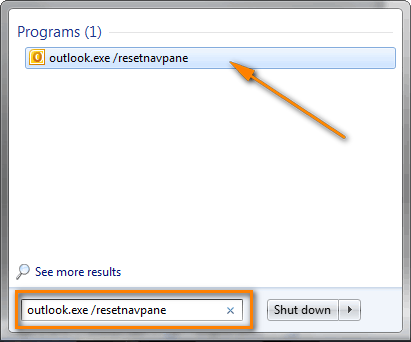

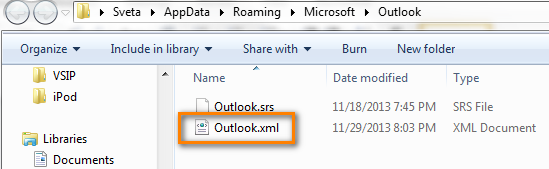 Warning! Do try to recover the Navigation pane settings file first. Consider deleting as the last resort, if nothing else works.
Warning! Do try to recover the Navigation pane settings file first. Consider deleting as the last resort, if nothing else works.
0 Response to "How to fix "Cannot start Microsoft Outlook."
Post a Comment